Adding a 2talk eSIM to your iPhone
Here's a quick guide on how to add a 2talk eSIM to your iphone.
Please note that if the eSIM says “Unable to Activate eSIM” this is expected if you have added the eSIM before a mobile service is allocated to the eSIM.
This message will display if you add the eSIM before the number has ported or before a number has been assigned to the eSIM in the 2talk portal. The eSIM will successfully be added to your phone; however, it will not be able to access mobile service until a mobile number has been ported or assigned in the portal.
Please do not delete the eSIM if it indicates that it is in an activating state.
Adding and Activating a 2talk eSIM
1. Check that your phone supports an eSIM
Before attempting to add an eSIM to your iphone please check and confirm your device supports eSIMiPhones that support eSIM
- iPhone SE (3rd generation): Supports two eSIMs
- iPhone 13 and later: Supports two eSIMs
- iPhone 14 and later: Supports eSIMs, and some models can activate without Wi-Fi
- iPhone 12: Supports a single eSIM
- iPhone 11: Supports a single eSIM
- iPhone X: Supports a single eSIM
2. Scan the provided QR Code
Scan the eSIM QR code provided by 2talk with the iPhone Camera App and click on the “Mobile Plan” link

3. Clicking on the “Mobile Plan” Link
When you click the Mobile Plan Link the following screen should display.

4. Wait for the eSIM to add, this will take some time.
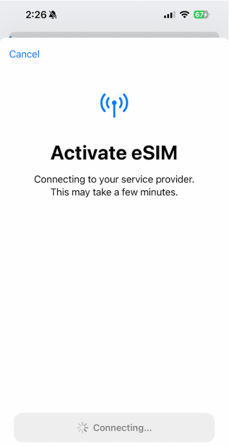
5. Click “Continue” when the next page appears
6. Wait until next page appears, this may take a couple of minutes
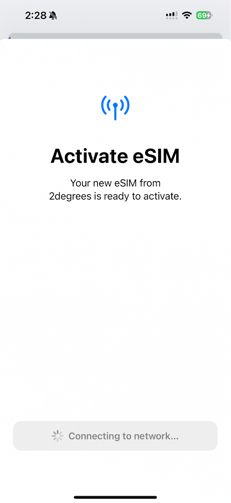
7. Select “Done”
8. If you have multiple SIM’s you will need to specify a label for the SIM’s, if not skip to step 12.

9. Select the default line for Voice and SMS
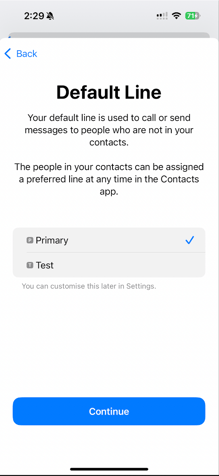
10. Select the line used for iMessage & Facetime
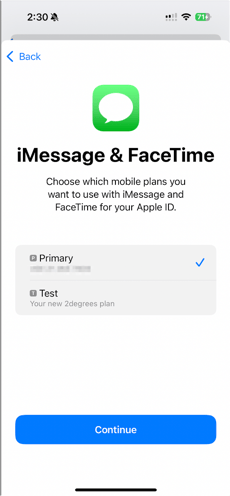
11. Select the default line for mobile data

12. The eSIM should now be added
That's it, your eSIM should now be ready to use.
Note that if there is no service active on the eSIM yet it will still say activating. This message can be ignored, once a mobile service is added or moved to the eSIM the eSIM will be able to be used. You can add a service in the 2talk web portal if you wish to add a new number, alternatively you can port an existing mobile number across to the eSIM.

If you see a message saying “Unable to Activate eSIM” you can ignore this. This just means that it could not activate due to there being no number/service on the eSIM yet. Once your number has ported or a service has been added in the portal the eSIM will be able to be used.



