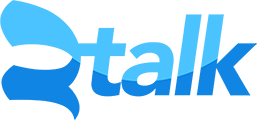2talk Web Conferencing is the easy way to collaborate with your team, suppliers and customers.
You can schedule and hold web meetings, video chats or webinars across multiple devices when ever you need.
2talk Web Conferencing is packed with all the features you expect including real-time sharing of audio, video, presentations, and screens – along with collaboration tools such as a multi user whiteboard, shared notes, chat (private and public), emojis and polling. Connect via your web browser without having to download any applications and record your webinar for later playback if you wish. Our integrated audio bridge allows users to dial in from a phone or conference bridge if required.
There are two types of users in a 2talk Web Conference: viewer and moderator.
-
A viewer can chat, send/receive audio and video, respond to polls and display an emoji (such as their raised hand)
-
A moderator can do everything a viewer can, plus more. A moderator can mute/unmute other viewers, lock down viewers (such as restrict them from using private chat), and make anyone the current presenter. There can be multiple moderators in a session.
The presenter can do the following:
- Upload slides (PDF format preferred)
- Use the whiteboard to annotate any side
- Enable/disable multi-user whiteboard
- Start a poll
- Share an external video Note: Shared external videos will not appear in the recording. YouTube, Vimeo, Instructure Media, Twitch and Daily Motion URLs are supported.
- Share their screen
There can be only one presenter at a time in the session. Any moderator can make any user presenter, including themselves.
To Set up Web Conferencing select the Web Conferencing option from the Cloud PBX Menu for the number that you wish to use.
Within the Settings Screen you have the option to enable or disable web conferencing on the line, create a conference title, add moderator and guest PINs (recommended for security), turn on recording, disable the audio bridge, set a duration for the conference and add a Welcome Message.

You can also choose to Schedule a Conference via the Portal.