Paying Your 2talk Account
2talk is a prepaid service, so you will need to make sure your account has credit to keep your services running smoothly.
Option One - Credit Card
You can make payments easily by logging into your 2talk account through the web portal.
For convenience, you also have the option to set up automated payments with your credit card. This lets you choose how much to top up and when, so your account balance is always under control.
How to pay by Credit Card:
-
Log in at live.2talk.co.nz.
-
Go to Manage Billing from the left menu and click Add Credit, or click Add Credit on the Account Status page.
-
Enter your credit card details and the amount of credit you want to add. Tick the Remember this Card box to save your card on the account.
-
To have monthly charges automatically debited to your saved cared, tick the Auto Debit option.
-
Use the Top Up Settings section to automatically top up your account from a saved credit card. Control top up amount, when to top up and maximum weekly spend.
- Use Balance Notifications to receive a low credit email when your account drops below the set amount.
-
A GST receipt will be sent to your registered email each time your card is charged.
Option Two - Direct Credit
You can also pay your 2talk account by making a bank transfer. Once the funds have cleared, the payment will be automatically applied to your account. Please allow 1–2 business days for processing.
How to pay by Direct Credit:
-
Make a bank transfer to the following account:
2TALK LIMITED
02-0290-0351991-000 -
Enter your 2talk account number as the payment reference. Without this, your payment cannot be loaded onto your account. You can check the Manage Billing page in your 2talk account to confirm what details to use for Direct Credit Payments.
-
A GST receipt will be sent to your registered email once the payment has been applied.
Option Three - Online Eftpos
You can pay your 2talk account directly from your banking app on your smartphone using Online EFTPOS. Payments are usually applied to your account within minutes of approval.
How to pay with Online EFTPOS:
-
Log in to your account at live.2talk.co.nz.
-
Click Add Credit on the Account Status page.
-
Select Worldline Online EFTPOS Gateway Hosted as your payment option.
-
Enter the amount you’d like to pay and click Make Payment.
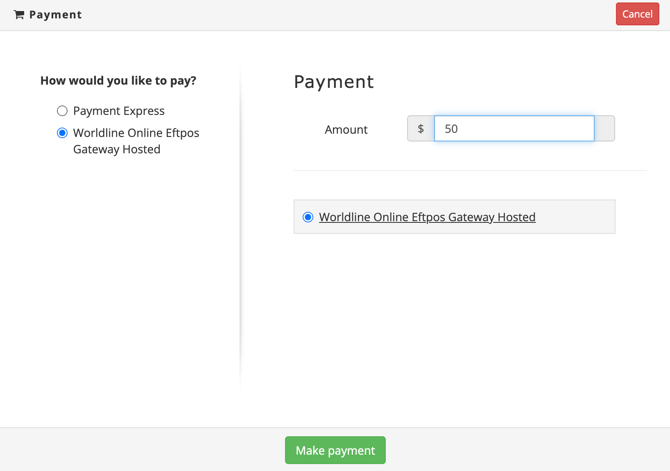
- You will be taken to the Online Eftpos payment page.
- Select your bank from the options listed and enter your mobile number
- Open your mobile banking app and approve the notification or payment request
- A GST receipt will be emailed to the email address on the account once the payment is loaded on the account.
